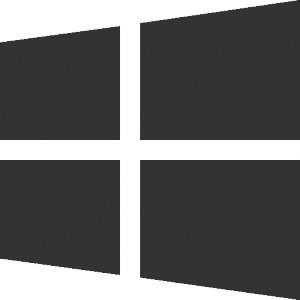 Building on Windows
Building on Windows
Step 1. In the CMake GUI, with the source code path still pointing out the source code of SOFA, set the variable SOFA_EXTERNAL_DIRECTORIES to the path of your SoftRobots plugin (and SoftRobots.Inverse if needed).
Step 2. Finally, you can start the compilation. If you are using VS, go into the build directory and open the solution. If you don’t want to build SOFA in debug mode, do not forget to change the option on top of the VS window.
Step 3. You can now test the plugin by using
$ cd YOUR_BUILD_DIR/bin
$ runSofa PATH_TO_SoftRobots/examples/component/AN_EXAMPLE
$ runSofa PATH_TO_SoftRobots/examples/tutorials/AN_EXAMPLEor / and
$ cd YOUR_BUILD_DIR/bin
$ runSofa PATH_TO_SoftRobots.Inverse/examples/component/AN_EXAMPLENB: The examples provided in the SoftRobots and SoftRobots.Inverse plugins require the SofaPython3 plugin. First you need to add and compile the plugin with SOFA following these instructions. Then, the runSofa application has a plugin manager. If you want a plugin library to be loaded by the application you have two options:
- Add to your scene a “RequiredPlugin” component (see the examples provided in the plugin for more information)
- Manually add it using the “Edit/plugin manager” of the runSofa application (required for SofaPython3).



